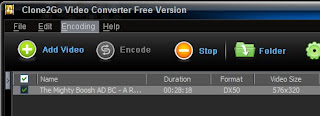Source from http://thefreewarejunkie.com/2008/12/easy-video-conversionagain-clone2go.html
By maximillian_x
Clone2Go Video Converter Free Version 1.3.8
http://www.clone2go.com/products/freevideo.php
Having a cell phone these days means that you can watch your favorite videos and online media, text and Google Talk to your friends...oh, and call people, too! As such, there has been an influx of video converters, rippers, and download tools made available to us which makes it easier and easier to get media from our PC to our mobile devices.
In the past regarding video conversion tools, I've recommended either
Super or
MediaConverter SA. A new program that I've come across recently is Clone2Go Free Video Converter - a flashy, yet astonishingly simple video conversion tool. With enough options to keep the advanced users busy, Clone2Go succeeds at making it easy enough on the novices as well!
Like Super, Clone2Go is a converter that is a front-end to a variety of different codecs and encoder utilities, but unlike Super, the interface is very easy to use and actually works with less work (and is a LOT easier to find on the download site!).
Why would you want a video converter?Those of us who have an iPod, Zune or Creative Zen (or any other) player...need a tool which can convert a video so it can play properly on the device. For example, my device can't play a Quicktime .mov file, so I need to convert it to something else, like a DivX .avi file, for example.
As an aside, Clone2Go does include support to output a file to .flv, which is the de-facto standard streaming video format online right now - so it helps enable you to upload your vid to a wide variety of video sharing sites.
From my testing, Clone2Go Converter makes quick and easy work of nearly any video file thrown at it.
How to convert?Simply open the converter, drag & drop the video file to the program, then choose your output format (mpeg, avi, mov, flv, etc.) then click 'encode'. Clone2Go begins the encoding process, which then updates the left hand pane with the newly converted video when finished.
Note the screenshot above: Picking an output profile - the best part of Clone2Go Converter...easy.
The destination output folder can be customized, and converted videos are easily located on your computer by right-clicking the file in the 'converted videos' tree structure.
YouTube and Google videosAdditionally, you can use Clone2Go to download and convert YouTube and Google videos - what a handy feature!
So, that means if you find something you like on YouTube/Google, you tell the converter to find it and it will use your credentials (configured in the options screen) to perform a conversion against it. Again, a very cool feature.
I did notice that it seemed to 'convert' the downloaded video to a .flv file automatically (isn't it
already a flv file?), then I had to actually perform a conversion to
my specifications after download. This was a little misleading, but easy enough to work around.
It would be nice if this also let us paste any embed URL into Clone2Go and it would download from there as well...
Settings galore!In the lower right-hand corner of the screen, you can adjust a myriad of settings including video framerate, audio encoding bitrate, video resolution, video codec type, size, and more. So, if you have a really picky media player, you should be able to find the settings that you need to get something that works for you.
Pro versionLike a ton of those other handy utilities, Clone2Go makes a pro version of its software, which includes default output profiles for the major media players (like iPod, AppleTV, Zune, etc.) - which means you would just click iPod to convert to that format...but if you know specifically which video format/settings works for your device, you could customize the freeware version and it should work out for you OK.
With that said, there doesn't seem to be a way for you create and save your own profiles (probably to get you to buy the pro version). At least it does save your last customized profile so you don't have to keep resetting it when you open it again.
Also, when encoding is finished, a nag screen comes up telling you that you won't be able to rip videos from a DVD and you should buy the pro version in order to do that, etc. - - - I know...I understand. Clicking 'No Thanks !' will complete the process and you can continue working in the converter software.
To Clone2Go: Please put a 'Don't remind me again' checkbox on this nag screen! Why not put a message at the bottom of the program's main window instead?In summary...Clone2Go Video Converter Free is currently my favorite video conversion tool right now.
...I have always hesitated to tell my friends and family to use
Super (too confusing...even to find the download link!), and
MediaConverter SA (too few features and supported input formats), so Clone2Go Video Converter fills that niche quite nicely.
Clone2Go (the company) also has
other free programs, which look to be pretty useful - be sure to check them out and report back here in the comments.
Likes- Easy to use interface - probably the easiest I've come across in any video conversion tool - major
- Good balance of advanced settings with easy profiles for beginners -major
- Fast encoding rate - major
- Slick and modern look - medium
- YouTube/Google integration - medium
- Preview window - minor
Dislikes- Not able to save profiles (again, probably to get you to buy pro version) - medium
- Nag screen when you finish encoding telling you to buy the pro version if you want to rip from DVD. Would be nice to disable this or set it to remind once a week, etc. - minor